GEOG5870/1M: Web-based GIS A course on web-based mapping
Setting up your webspace
Over the course of this block of Web-GIS, we will gradually build up a sophisticated map using features of the Google Maps API. There is a major prerequisite to doing this, which is that it is necessary to have access to a web server on which you can publish web pages. It is also helpful to have a good editor, such as notepad++ for working with HTML files, although this is often a matter of personal preference.
The sole purpose of this tutorial is to get you to the dialogplus web directories both on and off campus.
Accessing your webspace from OUTSIDE the University
To access your webspace from outside the University campus, you first need a working VPN connection. Setting this up is fairly straight forward. Follow the instructions here.
Once connected to the VPN you can follow the instructions below.
Accessing your webspace
- Open a File Transfer Software, such as Filezilla or WinSCP (both are very similar). Available here and here.
- At the top of the window enter the host name 'dialogplus.leeds.ac.uk' (without quotation marks) and your personal Username and Password (found within the learning resources folder on the VLE).
- Enter '22' as the port number and click 'Quickconnect'
- The left hand panel shows your local drive and the right hand panel shows the contents of your directory, which is currently empty apart from a shortcut to your web directory.
- To tranfer .html pages to your web directory, drag and drop them from your local drive to the folder named web
in your directory.
Files located within your web directory are available at
dialogplus.leeds.ac.uk/geog5870/web01. Replace 'web01' with your personal directory name. - Let's test this out. Create a text file called index.html (make sure it's not called "index.html.txt"); this file
does not need to contain much at the moment – just a note saying that
you will be using this directory for the module exercises. Here's the basic page code:
<!DOCTYPE html>
<head>
<title>My page</title>
</head>
<body>
This is a holder.
</body>
- Once you are happy with the file, upload it (drag and drop) to your dialogplus directory, as described above (ensure it goes in the web directory.
- index.html pages are served by default if a specific filename is not given at the end of a URL,
so check that you can access the new page as:
dialogplus.leeds.ac.uk/geog5870/web01 - Don't forget to replace 'web01' with your directory name.
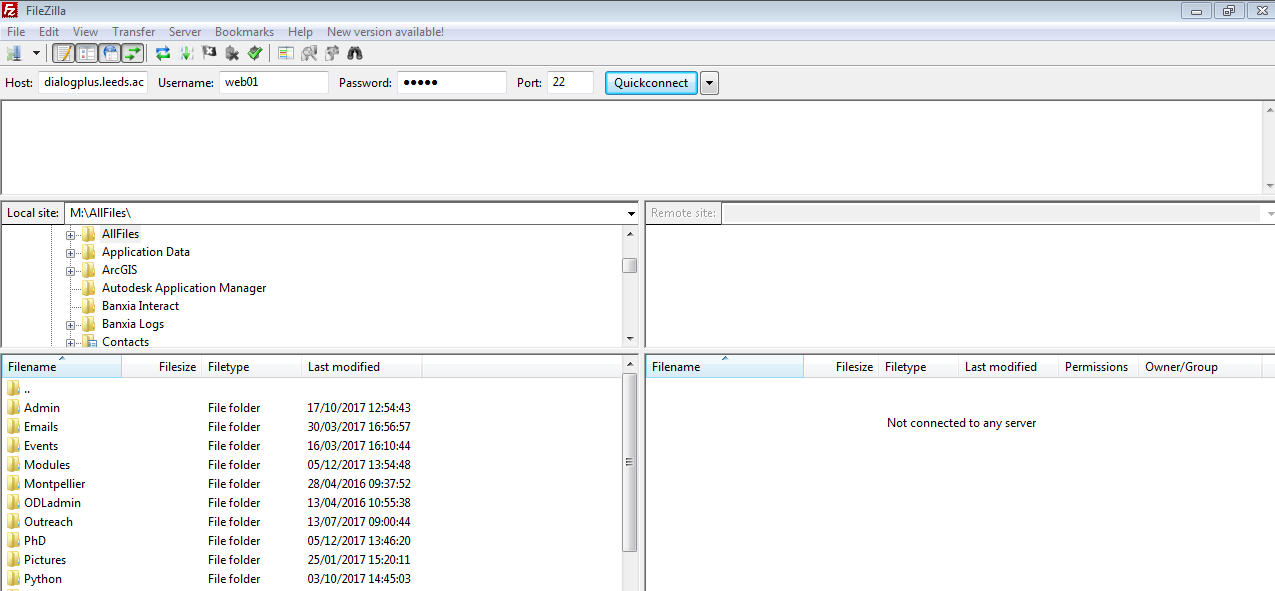
Note: If you called your file anything other than index.html, you should specify the file name after the directory in the URL. For example:dialogplus.leeds.ac.uk/geog5870/web01/testing.html
Don't forget - everytime your make changes to a file, you need to reupload it to your web directory for the changes to show. I recommend leaving Filezilla / WinSCP open in the background whilst editing webpages.
It is a good idea to change the password for your web directory, you can do this within PuTTY using the passwd command (check the 'usernames' document on Minerva for complete instructions).
[Why shouldn't you use 'Beef Stew' as your password?...it's not Strogonoff!]
You should now be able to access your personal webspace on and off campus! Once you are confident you can do this, move onto the next part.
[ Next: Google Mash-Ups ]
[Course Index]