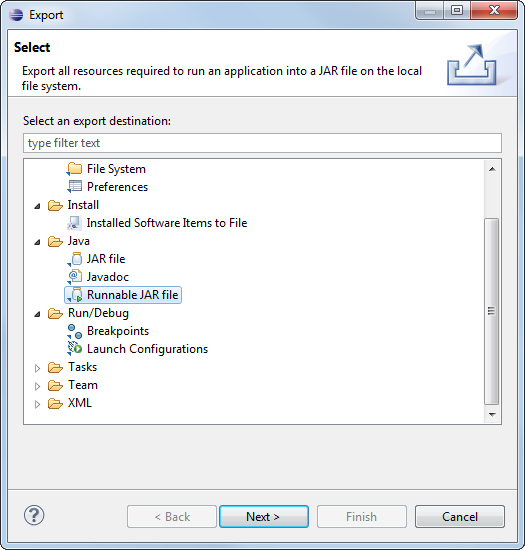Multiscale Validation
In this practical we'll have a look at an expanding-cell validation.
This practical is co-designed by Nick Malleson, who wrote the software. First we'll download the software from GitHub, and run it from Eclipse. Make sure you've worked through the tutorials on using GitHub and using source trees with Eclipse first.
First we'll get the code from GitHub. Make yourself a directory for your repositories. We'll assume you set up a directory thus:
m:\GEOG5990M\repos
Set this up as your default download location in GitHub for Windows (under the tools icon options...).
The site for the code is
MassAtLeeds / ExpandingCell. Go to the site and Clone in Desktop. The
repository should appear in your local repo list, and the code should appear in m:\GEOG5990M\repos\ExpandingCell(or, if you're not on GitHub, download the zip and expand to this location).
Open up Eclipse, make a new project called ExpandingCell, and add the m:\GEOG5990M\repos\ExpandingCell\src directory as the source root directory. While you are doing this, click on the Libraries tab in the New Projects dialog, push the
Add External JARs... button, and add all the jar files in m:\GEOG5990M\repos\ExpandingCell\lib -- you should be
able to select them all in one go.
Push the green-and-white "Run" icon, and choose to run as an application. Eclipse will ask you which class contains the main you want to run. Choose ExpandingCellGUI. You should see the GUI appear.
NB: If you want to save this as an executable jar that you can click to run outside of Eclipse, got to
File --> Export and choose Runnable JAR file.
Fill in the following:
Launch configuration: ExpandingCellGUI - ExpandingCell (or equivalent)
Export destination: Wherever you'd like it. I saved it to a directory I made called C:\GEOG5990M\repos\ExpandingCell\build\,
and added this to my .gitignore.
Library handling: Package required libraries into generated JAR
You might find it gives you a couple of warnings on compile, but you can ignore these.
Go to wherever you exported to, and you should find a jar you can double click to run. If you wanted to you could wrap this in an installer/binary runtime (details from GEOG5790M) -- but don't do this now.