Input/Output: Files
Dr Andy Evans
- Files
- File types
- Dealing with files starts with encapsulating the idea of a file in an object
File locations
Captured in two classes-
java.io.File: Encapsulates a file on a drive. java.net.URL: Encapsulates a Uniform Resource Locator (URL), which could include internet addresses.
java.io.File
- Before we can read or write files we need to capture them. The File class represents an external file.
File(String pathname); File f = new File("e:/myFile.txt"); - However, we must remember that different OSs have different file systems.
- Note the use of a forward slash.
- Java copes with most of this, but "e:" wouldn't work in *NIX / a Mac / mobiles etc.
Getting file locations
java.awt.FileDialog: Opens a "Open file" box with a directory tree in it. This stays open until the user chooses a file or cancels.- Once chosen use FileDialog's
getDirectory()andgetFile()methods to get the directory and filename.
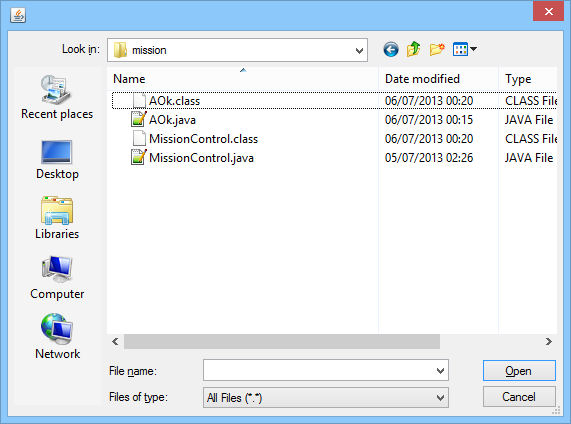
Getting file locations
import java.awt.*;
import java.io.*;
FileDialog fd = new FileDialog(new Frame());
fd.setVisible(true);
File f = null;
if((fd.getDirectory() != null)||
(fd.getFile() != null)) {
f = new File(fd.getDirectory() + fd.getFile());
}
Application Directory
- Each object has a
java.lang.Classobject associated with it. This represents the class loaded into the JVM. - One use is to get resources local to the class, i.e. in the same directory as the .class file. We use a
java.net.URLobject to do this.Class thisClass = getClass(); URL url = thisClass.getResource("myFile.txt"); -
We can then use URL's
getPath()to return the file path as a String for the File constructor.
Useful methods
exists(),canRead()andcanWrite(): Test whether the file exists and can be read or written to.createNewFile()andcreateTempFile(): Create a new file, and create a new file in "temp" or "tmp".delete()anddeleteOnExit(): Delete the file (if permissions are correct). Delete when JVM shutsdown.isDirectory()andlistFiles(): Checks whether the File is a directory, and returns an array of Files representing the files in the directory. Can use aFilenameFilterobject to limit the returned Files.
- Files
- File types
- As we'll see, the type of the file has a big effect on how we handle it.
Binary vs. Text files
- All files are really just binary 0 and 1 'bits'.
- In 'binary' files, data is stored in binary representations of the primitive types:
8 bits (e.g. 00000000) = 1 byte
00000000 00000000 00000000 00000000 = int 0 00000000 00000000 00000000 00000001 = int 1 00000000 00000000 00000000 00000010 = int 2 00000000 00000000 00000000 00000100 = int 4 00000000 00000000 00000000 00110001 = int 49 00000000 00000000 00000000 01000001 = int 65 00000000 00000000 00000000 11111111 = int 255
Binary vs. Text files
-
In text files, which can be read in notepad++ etc. characters are stored in smaller 2-byte areas by code number:
00000000 01000001 = code 65 = char "A" 00000000 01100001 = code 97 = char "a"
Characters
- All chars are part of a set of 16 bit international characters called Unicode.
- These extend the American Standard Code for Information Interchange (ASCII) , which are represented by the ints 0 to 127, and its superset, the 8 bit ISO-Latin 1 character set (0 to 255).
- There are some invisible characters used for things like the end of lines.
char back = 8; // Try 7, "bell" as well. System.out.println("hello" + back + "world"); -
The easiest way to use stuff like newline characters is to use escape characters (see website).
System.out.println("hello\nworld");
Binary vs. Text files
-
Note that :
Seems much smaller - it only uses 2 bytes to store the character "1", whereas storing the int 1 takes 4 bytes.00000000 00110001 = code 49 = char "1" - However each character takes this, so:
00000000 00110001
= code 49 = char "1"
00000000 00110001 00000000 00110010
= code 49, 50 = char "1" "2"
00000000 00110001 00000000 00110010 00000000
00110111 = code 49, 50, 55 = char "1" "2" "7"
- Whereas with an single int of 4 bytes, we can store 127, thus:
00000000 00000000 00000000 01111111 = int 127
Binary vs. Text files
- In short, it is much more efficient to store anything with a lot of numbers as binary (not text).
- However, as disk space is cheap, networks fast, and it is useful to be able to read data in notepad etc. increasingly people are using text formats like XML.
- As we'll see, the filetype determines how we deal with files.
Review
File f = new File("e:/myFile.txt");
-
Three methods of getting file locations:
- Hardwiring
- FileDialog
- Class getResource()
- Need to decide the kind of file we want to deal with.