There are two stages to this process. First we have to make your first file and then we have to save it in your web directory.
First, open up Notepad.
You'll find Notepad by pushing the "Start" button in the lower left corner of your screen, selecting All Programs and Utilities. If it's not there, one of the options when the "Start" button menu pops up is "Run...". Choose this, type Notepad in the box and push Ok.
Now Notepad is open, we'll write our first file.Copy the following text into Notepad, laid out as shown.
<HTML>
<HEAD>
</HEAD>
<BODY>
Hi, my name is (your name).
</BODY>
</HTML>
Notice that the file is made up of tags like this : <something>
and the text "Hi, my name is (your name)." which is what will
appear on your webpage. The tags have a start tag <something>
and an end tag </something> and sets of tags
can be inside each other. What we'll learn in the rest of the tutorial
is how to do stuff with different tags.
Now we'll save the file onto your website.
Open Notepad's "File" menu and select "Save As..."
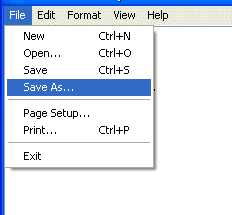
You should see something like the following dialog. Use the drop down list to find your "M" drive space. This is a computer disk where you can store stuff. Select it to go to that drive.
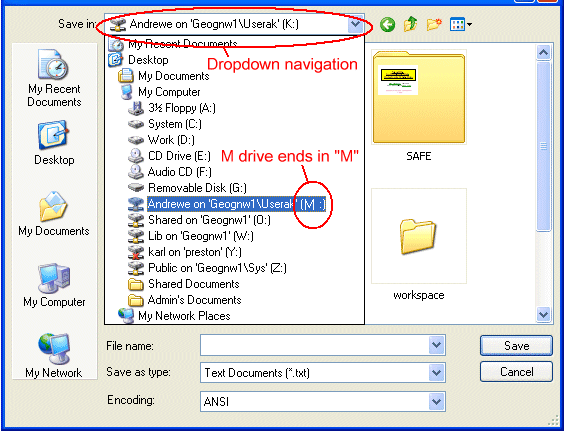
Once you have your M drive open, you should see some folders there, and perhaps some files you've made in this and other courses. We're going to make a new, special, folder. Click the "New Folder" button (see below). This will make a new folder / directory and highlight it ready for you to change the name. Type in the name www. If you loose the ability to change the name because you accidentally click something else first, right-click on the folder name and select Rename from the popup menu.
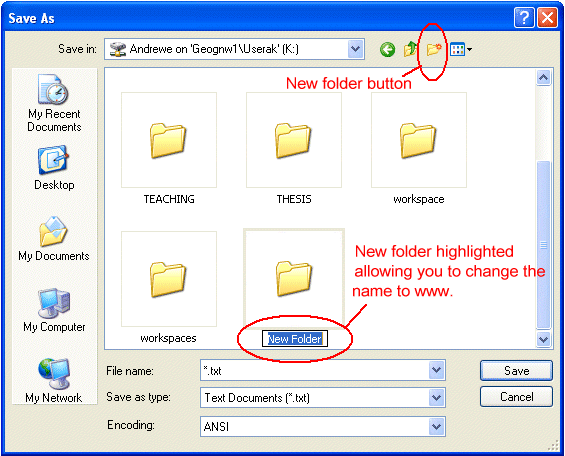
Your www directory is a special one. Anything you put in it will appear on a website with the address...
http://www.personal.leeds.ac.uk/~geoyou/
Where geoyou is your computer username. When you've
made the directory, double-click it to enter it. You should find it completely
empty. In the dialog box that's called "File name" type the name we're
going to save the file as - index.html. Finally push Save
to save the file.
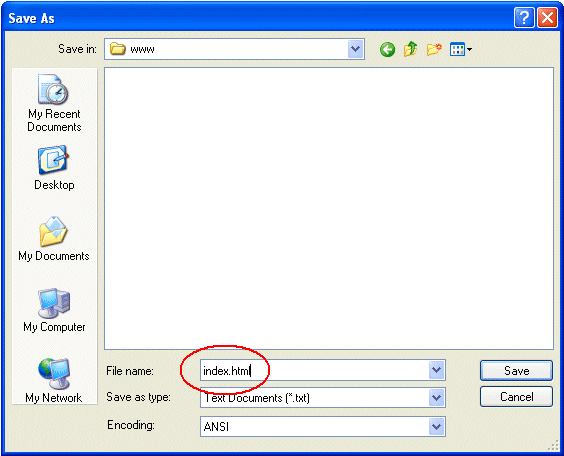
The filename index.html is special. The location of the file on the web is
http://www.personal.leeds.ac.uk/~geoyou/index.html
But if you forget to put the filename on the end of the address, the website will always look in your directory for a file called index.html and send that.
You should now be able to open up your new webpage at one of the addresses above. Congratulations! You've just made your first webpage, which can be seen by billions of people around the world!
From now on, remember that anything you put in the www directory can be seen by anyone - so don't go putting anything private or dodgy in there.
This should have got you started. If you ever need to open the file again, open Notepad, and use the "Open" option on its File menu to find the file. For now, leave it open and go back to the tutorial pages and work through them to learn more stuff about building webpages including images and links.