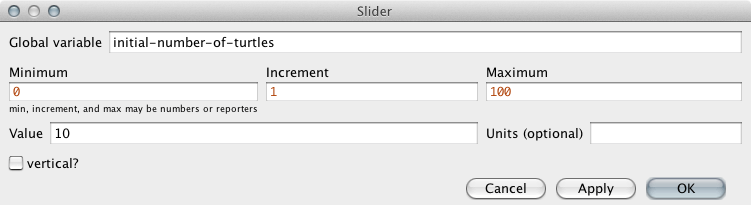Practical 2, part 3 - Sliders and Variables
You've now seen how buttons and procedures work together. Now, you will
see how sliders connect up to variables (if you need to refresh your memory,
there is information about variables in
the lecture or in the previous section).
- Create a slider in the same way that you created a button.
- This slider is going to tell our model how many turtles should be created initially. Set
the following values (as illustrated below)
- Global variable:
initial-number-of-turtles. This is the name of the
variable that we can use in the Code tab shortly.
- Minimum:
0. This is the smallest number that the slider will show.
- Increment:
1. Moving the slider very slightly will increase or decrease
the number by 1.
- Maximum:
100. This is the largest number that the slider can show.
- Value:
10. The default value (the number that the slider starts with).
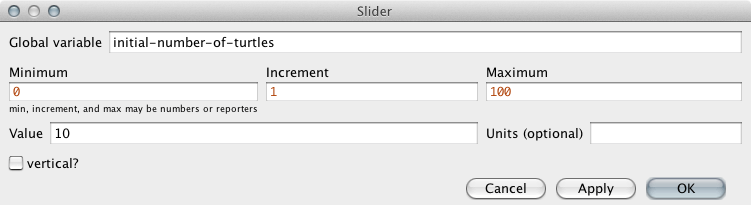
- Press OK to create the slider. Note: if you would like to change its position, right
click on it and choose 'Select'. You can then move it around.
Now the slider is ready. Next we'll go back into the model code and make some improvements
so that it does something more useful.
That was easy enough. In the next section we'll look more
closely at how we can use the slider in the model. But first, have a go at the activities below.
Activities
These activities will check that you're familiar with how to write procedures. Before
starting, type the following code into the Command Centre:
create-turtles 10 [ set xcor random 10 set ycor random 10 ]
This will temporarily create ten new turtles - we need these to see if your procedures
are working properly. For the following questions, write the required code in the
'Code' section of NetLogo, and then run your commands from the Command Centre by simply
typing the name of the procedure. For example, if you have created a procedure called
do-something you simply type 'do-something' in the Command Centre to run
it.
- Write the NetLogo code that creates a new procedure called 'hello' to
print the text "Hello World". Once you have written the procedure, typing 'hello'
into the Command Centre will run it.
- Write a procedure called 'make-blue' that tells all the turtles to turn
(blue). (For this, you will need to use the
ask
command as we did in the last practical). Once
you have written the procedure in the 'Code' tab, type 'make-blue' into the Command
Centre to run it.
- Write a procedure called 'blue-then-move' that first makes all the turtles go
blue, and then moves them forward 1 step. (Hint: the command
fd 1
tells a turtle to go one step forward).
[]
[]