Masters Programmes: Key Skills in Computing
Computing basics
This section will just point out some basic elements of the computer navigation.
It will cover:
- The desktop
- The Start Menu
- Shutting down
- Using programs
The Desktop
Firstly, this is your Windows 7 Desktop:

You'll note that there are various icons (pictures of objects) down the left hand side, and a 'taskbar' running along the bottom containing more icons. We'll come back to some of the icons in these tutorials.
The Start Menu
Most importantly, however, on the left of the taskbar is the Windows Button (the circular button containing a picture of a window). This is sometimes also called the Start Button. You click this to access programs to do jobs, resources and other useful functions through the Start Menu:
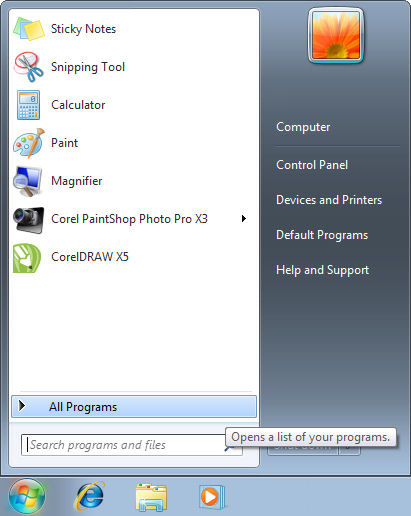
The menu above will be blank when you first see it, or contain the Microsoft Office programs, but will fill as you use other applications. Clicking on All Programs will bring up a list of programs to navigate (programs are also called 'software', in contrast to the computer machine 'hardware'):
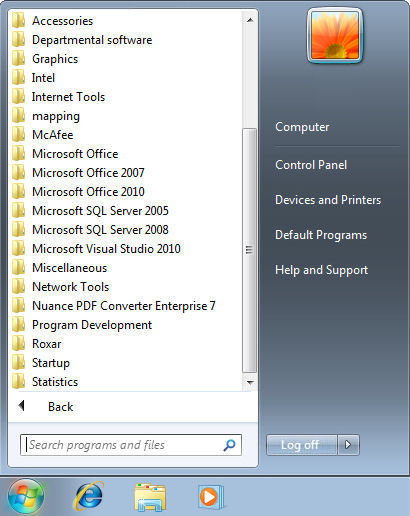
Logging off / Shutting down
This menu also gives you access to options for logging off from your computer. Hit Log off to log off the computer immediately.
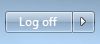
Or the arrow next to it for other options, including locking the machine. Note that these machines are not generally turned off (they go into a very low energy mode if left for a while). If you need to turn the machine off in an emergency (for example, you get the Blue Screen of Death), hold the blue glowing button on the front of the computer box until it switches off.
Please do not lock the machine for hours at a time. This option is for using if you need to nip out of the room, not for reserving a machine while you go for lunch. If machines are found locked for more than ~5 minutes by staff, they will be rebooted, so make sure you save any work. If you need to run some software that will take hours/days you may lock the machine for this purpose if you:
- Leave a note saying what is running and who is running it.
- Talk to the IT staff (see Lab page) about ensuring the machine is left alone and not rebooted overnight.
Using Programs
When you have opened a program, you should be able to select things in it by clicking with the left mouse button ("click" in these tutorials), or bring up extra options by clicking the right mouse button ("right-click"). Sometimes you will need to click something to select it, then click again to alter it. Sometimes you will need to click more quickly, twice in succession ("double-click"). You should also be able to drag the program windows and some other elements around by clicking the left mouse button, holding it down as you drag the element, and releasing the mouse button to drop it ("drag and drop").
Finally, most program windows will have the following icons in the top right corner:
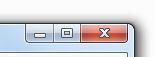
Which are, when you click on them, from left to right: Minimise the program to the taskbar; Maximise the program to fill the screen; Close the program down. If you aren't used to them, open a program and give them a go.
Back to the Main Menu.
